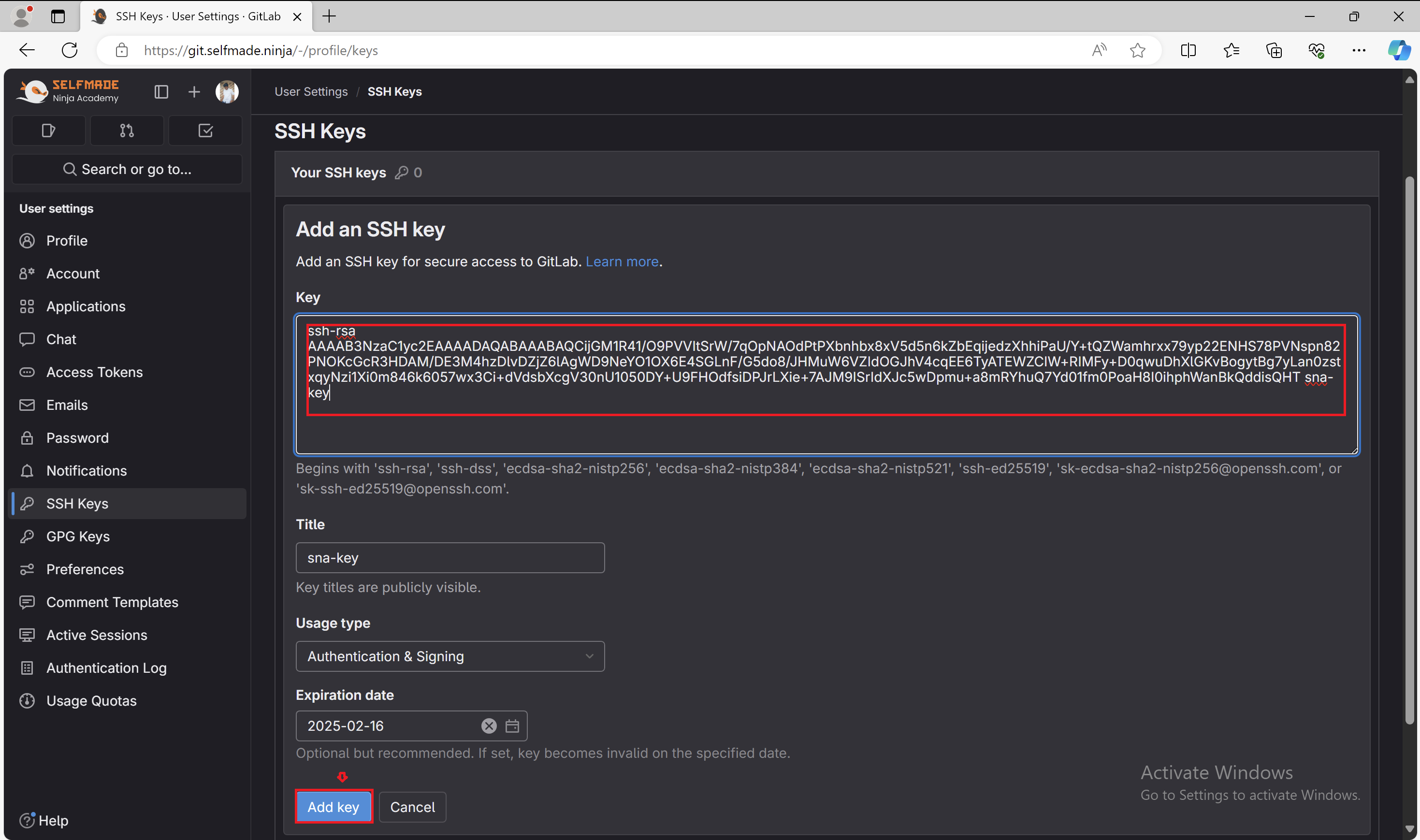Login with labs
Your first step involves accessing GitLab with your credentials. This is crucial for establishing a secure connection to SNA Labs. Click here

Within the ‘Preferences’ tab, locate and select ‘SSH Keys’. This area allows you to add new keys, a vital part of securing your connection to SNA Labs. Adding an SSH key allows your SNA Labs to be accessed from your computer securely.

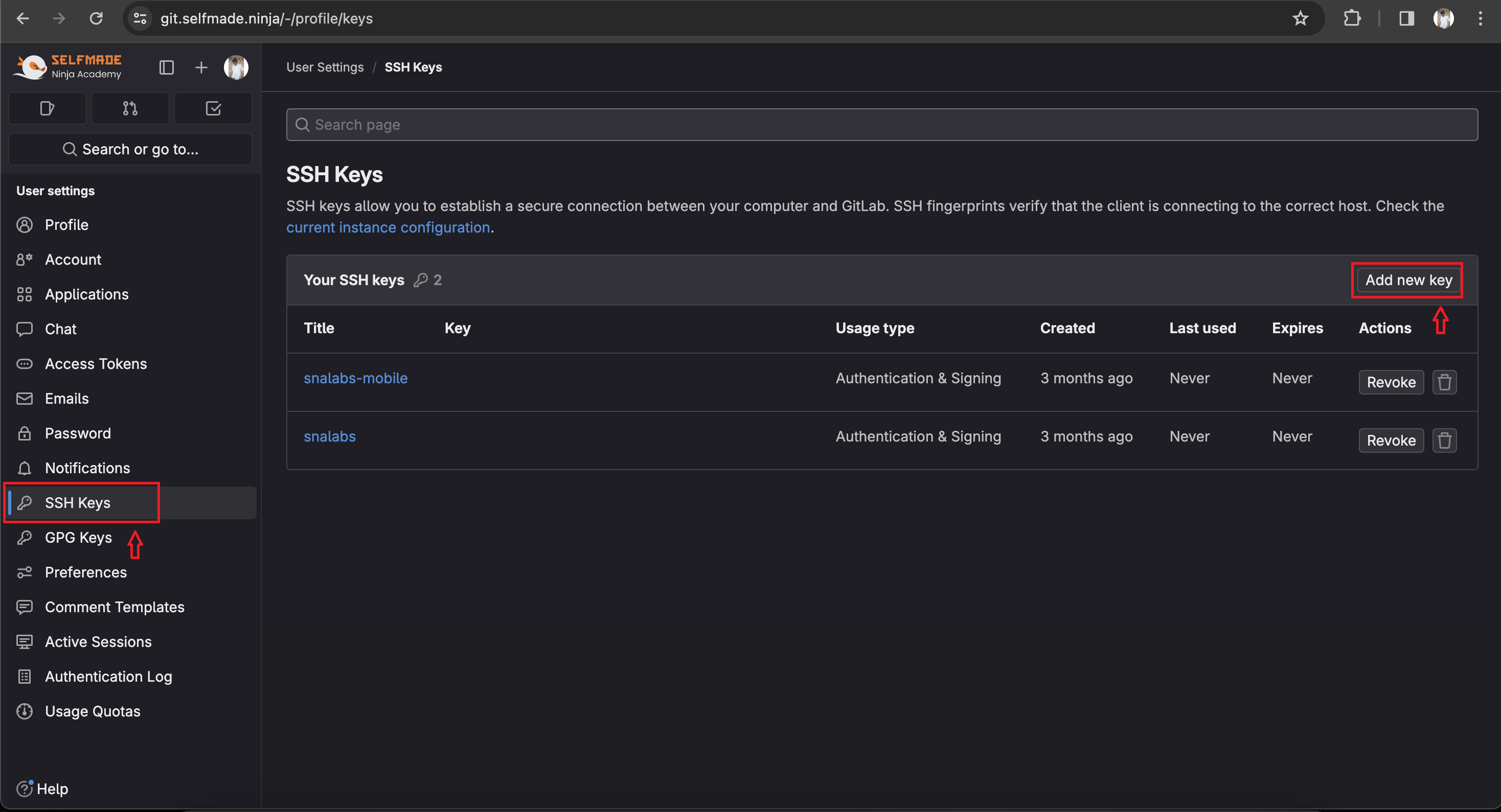
Open your Windows cmd and execute the below command to generate a new SSH key. This process creates a unique identifier for your device, enhancing the security of your connection to SNA Labs.
ssh-keygen -t rsa -b 2048 -C “your-key-name”
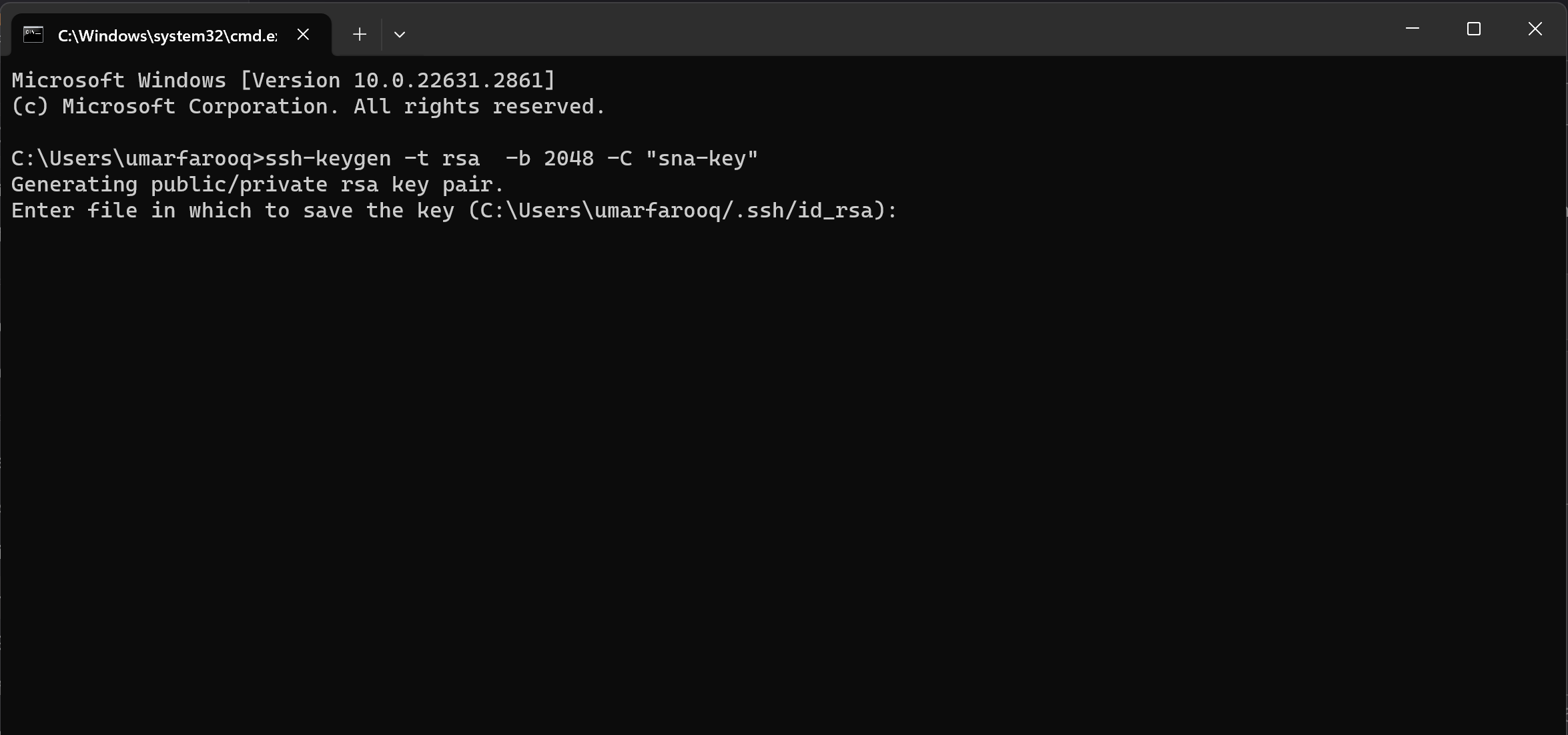
Incorporating SSH keys into your security protocol is crucial for enhancing the safety and integrity of your digital communications. Here's a succinct explanation of their importance now, in the command prompt, use below command to view
type your_key_location
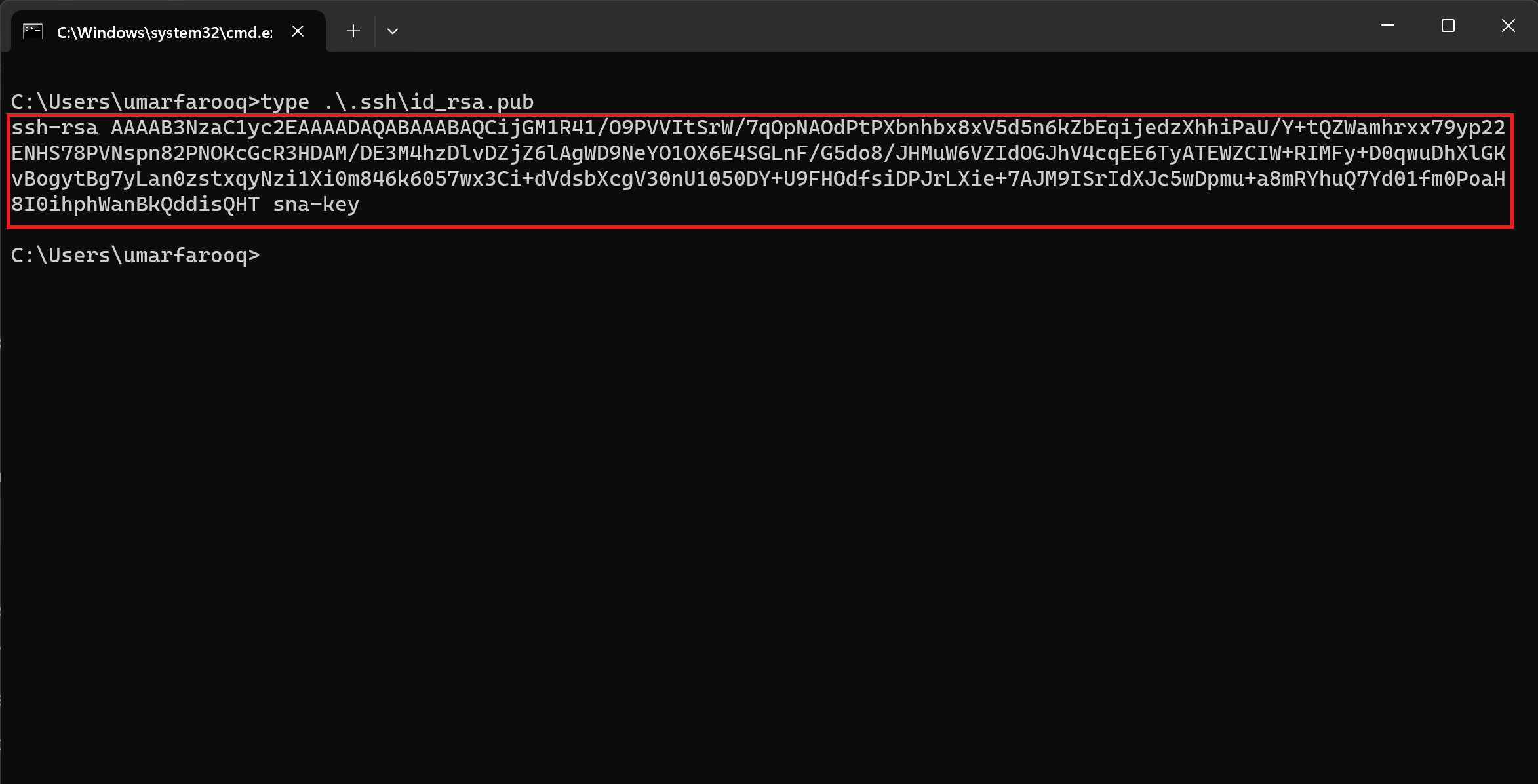
Paste it into the appropriate field in GitLab under the ‘SSH Keys’ section. and hit 'Add Key' option. This action completes the loop of securing your connection.